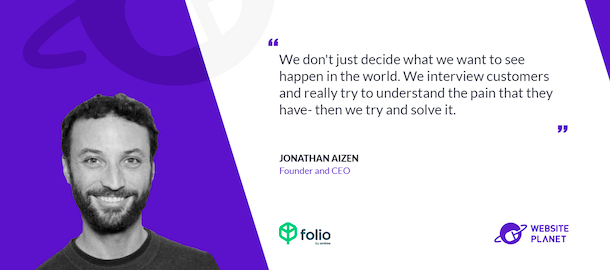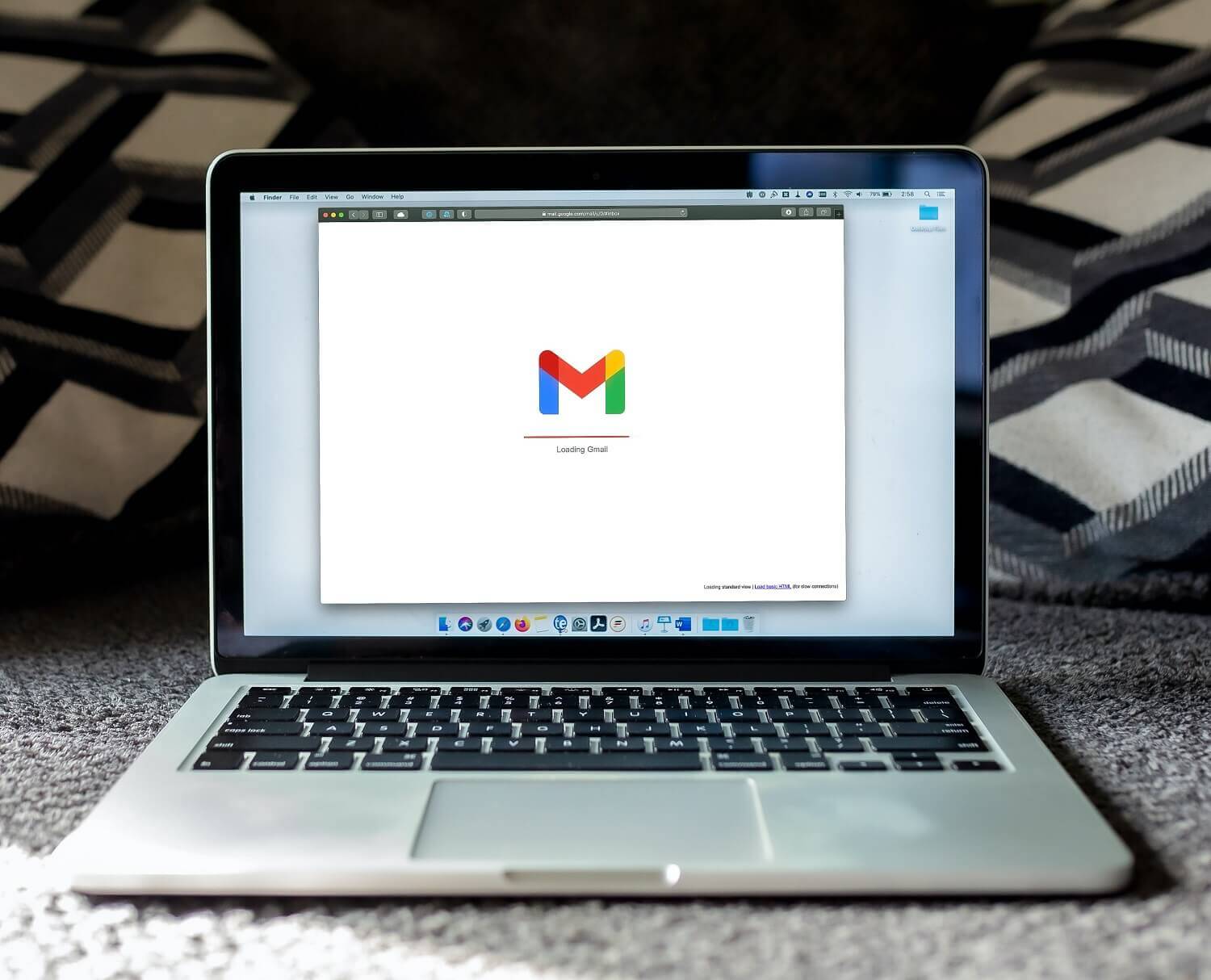
If you’re like most, your email inbox is a major cornerstone of your workday. Checking your email is probably the first thing you do when you get in each morning and it guides how the rest of your day goes.
With so much hinging on that all-important inbox, though, it becomes a serious problem if your inbox is flooded and overwhelmingly disorganized. It’s just a matter of time before an important email is lost in the shuffle and buried under emails about semi-annual sales and webinars you’ll never attend.
With email organization, where do you begin? There are plenty of ways to tackle this seemingly Everest-sized task to help you feel more in control of your days.
How to Organize Emails: Top Tips
If you’re not sure how to organize your email or where to start, this is your lucky day. Start with these email organization tips you can use with nearly any email provider.
Find an Email Organization App
When you’re trying to tackle a problem that’s beyond your scope, the #1 rule is to ask for help. In organizing your inbox, the best place to find help is an email organization app that can help you stay in control of your emails in the long term.
Take Folio by Amitree for example. This app integrates with Gmail, Outlook, and more so there’s no need to hop back and forth between your email and another tool. Folio automatically organizes your incoming emails by client or project so you can keep each project separate. It has other features too, like a handy timeline of tasks within each folder and sharing capabilities, but it all starts with getting an inbox that doesn’t turn your mind into a whirlwind.
Have a Clean-Out Routine
In organizing your home, the best way to make space is to have fewer things, and the same is true for your email. Throughout the day, you could be getting dozens of emails and triaging them as they come in, ignoring the ones you know aren’t important. But if you do that day after day, the backlog keeps growing.
Establish a routine for cleaning out any unread or unsorted emails. You might find it easiest to address each one during the day when it comes in. Or, it might be best to set aside time at the end of each day to clean out your inbox. Either way, it needs to be frequent and consistent so you don’t build up too much of a backlog.
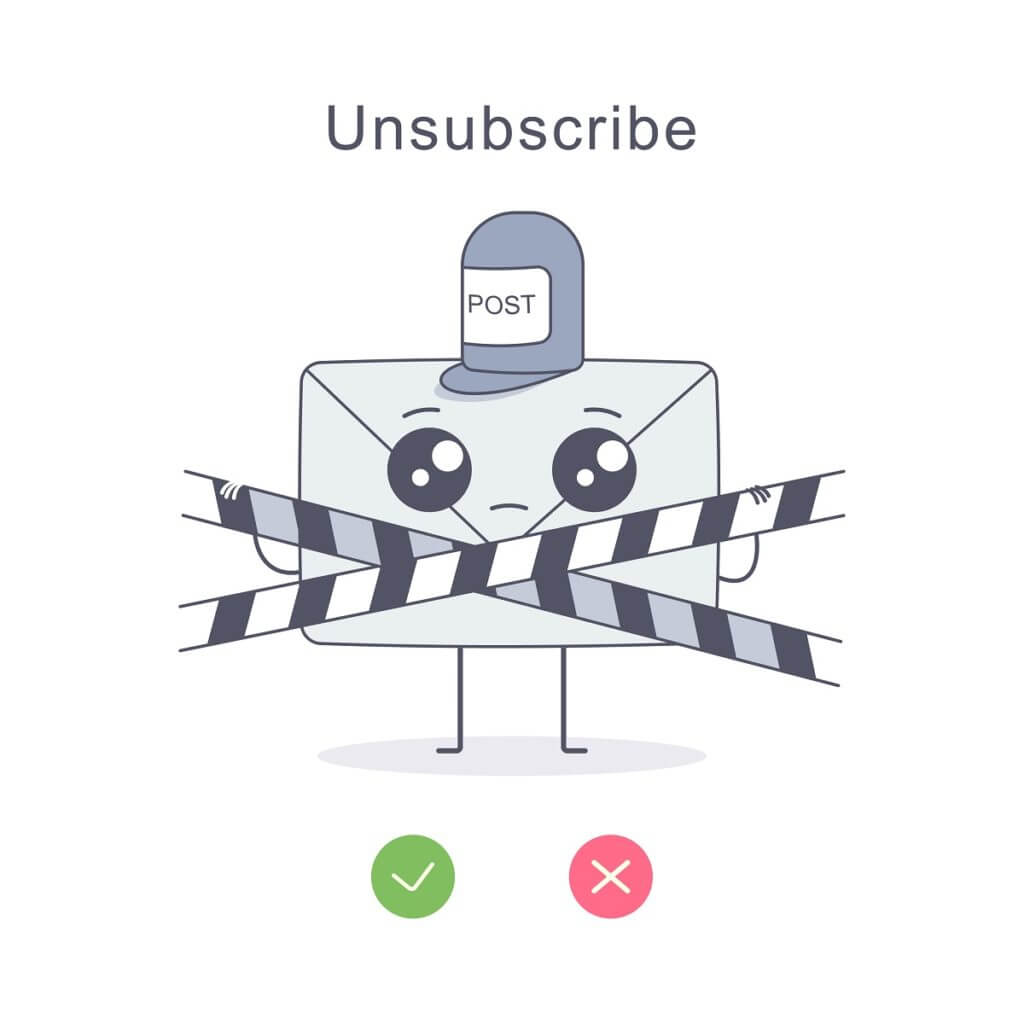
Get Familiar with the “Unsubscribe” Button
Speaking of having fewer emails in your inbox, you can take it a step further and make sure you get fewer emails coming in in the first place by unsubscribing. Ask you’re cleaning out your emails, if you come across a recurrent email that you no longer need to receive like a newsletter from an old LinkedIn contact, it takes just seconds to click “unsubscribe.” That’s one fewer email you’ll have to clean out next time.
Set Up Ongoing Filters
As we noted, the key benefit of Folio is that it automatically sorts your emails by clients and projects. You can also go further, though, by setting up filters or rules for emails that you want to have if you need them, but you don’t need to see as they come in. Take marketing emails with discount codes for example. You want them to be there so you can pull them when you need to buy something, but you don’t want them cluttering up your inbox.
Set up a folder for specific types of emails like this, such as a “coupons” folder. Set up a filter so that when emails from specific email addresses come in, they bypass your inbox and go directly to that folder.
Try the One-Minute Rule
The one-minute rule is an email management tip countless people swear by. It’s simple: if an email comes in that you can resolve in one minute or less, like an email that just needs a quick answer to a question, take care of it right away. If it will take more time, set aside time for later to tackle it. Make sure you mark the email in some way to remind yourself to come back to it, such as turning on a flag, marking it as “unread,” or pulling it into a task list.
Start Archiving
Archiving is a built-in capability for nearly every email tool like Outlook and Gmail, and it can make your inbox and other folders far less overwhelming. When there are emails you don’t need anymore, there should be an “archive” option you can click when you have the emails open or selected. This essentially hides the emails so they’re still there if you need them but they aren’t visible in your folders or your inbox.
If you need to access your archived emails, they’re easy to reach. In Gmail, your archived emails will appear when you search for a keyword they relate to, as long as you have “All Emails” selected in your search. In Outlook, your archived emails will be in a separate “Archived” folder that you can search.
Controlling Your Emails and Not the Other Way Around
Your inbox doesn’t have to be an overwhelming and stress-inducing mess. The tips above seem simple, but adding up all these small changes will give you a more organized inbox that fits your workflow. Start with the tip that will make the largest difference in one blow: using an email organization tool. Begin the process by learning more about Folio by Amitree and signing up for a free trial.
Who we are
We've built Folio: the first AI email assistant for professionals.
Folio plugs directly into your work email inbox and automatically organizes your email, giving you contextual access to all the information you need to increase your productivity in minutes.
We are a team of passionate product people and engineers that gets excited about solving complex processes and creating value for people.
We're a venture funded company backed by Accel Partners, Vertical Venture Partners, and other leading venture capital firms and angel investors such as Ash Patel and Jerry Yang.