
Learning how to export your emails to PDF can be a little tricky at first, but it’s a very useful skill to have, whether you need to save a copy of an invoice for later or archive your official business communications.
Exporting emails to PDF is super easy. It works with any email on any email program. Here’s how to get started.
Why Saving Email to PDF Is So Useful
Email is a very handy communication medium. You can send and receive all sorts of documents and files, keep a record of personal or work communications, and store items forever, if desired.
But even email has its limits.
If you want to access an email outside your email account, you’re going to need to save or export its contents to another format.
Portable Document Format files or PDFs work great for this. PDFs let you send, receive, share and store information — and best of all, you don’t need to open your email account to use them.
PDFs are a great choice for saving emails such as:
- Bills
- Receipts
- Bank statements
- Flight itineraries
- Booking information
- Driving directions
- Personal notes
- Business communications
- And more
Once you know how to convert emails to PDFs, you can use it to store all sorts of emails in this easy-to-read format.
How to Export Your Emails to PDF Using Folio
Folio is a smart email add-on for Gmail and Outlook that keeps your inbox neat and tidy and saves you loads of time — and best of all, Folio lets you export your emails to PDF with much less work than other methods.
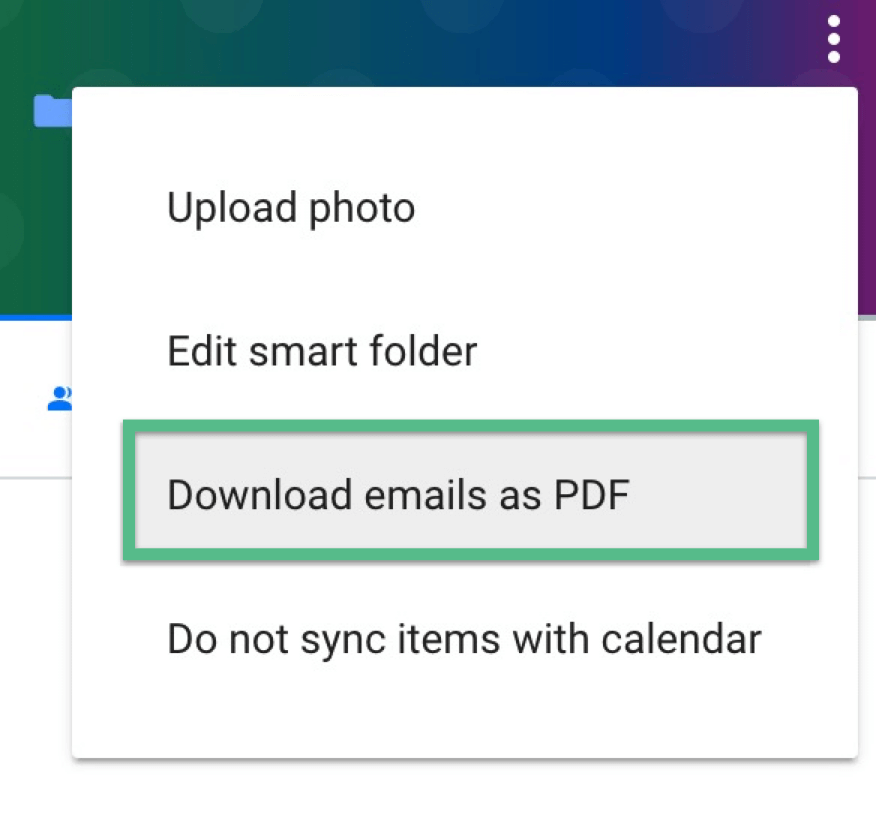
Here’s how it works when you’re a Folio Pro user:
- Make sure you have the Folio Chrome extension installed.
- Open your Gmail and select your desired Folio Smart Folder.
- Click or tap on the three little dots on the top right of the sidebar, then select “Download emails as PDF” from the dropdown menu.
- Let Folio do all the work! Folio will automatically convert the emails in your chosen Smart Folder to PDF format and save them all into one PDF. You’ll receive an email containing a download link to your PDF file within 24 hours.
Plus, if you happen to be in real estate, Folio for Real Estate also lets you save your emails to a single PDF. Just follow these instructions.
How to Convert Emails to PDF Without Printing
Note that you don’t need to print an email in order to save it as a PDF, even though the process to export email to PDF starts with opening the Printer Dialog menu. The Export to PDF feature simply lives inside your email program’s Print Dialog menu to save space.
So, in answer to the frequent question: Can you convert email to PDF format without printing? Yes, absolutely. You can use the Export to PDF feature on a computer that doesn’t current have access to a printer and even one that has never been hooked up to a printer. It’ll work just fine.
How to Convert Email to PDF with Attachments
If the email you want to save as a PDF has attachments, you may be wondering if they will automatically be included when you export the email as a PDF.
The way the Export to PDF feature is designed, you can save the email and its attachments as individual PDF files, but they aren’t all automatically combined into one PDF.
If you just need to keep the email and its attachments organized, you could convert the email and its attachments into separate PDF files and then simply save them in a single folder to keep them together.
Another option is to use a tool like Adobe Acrobat. After you’ve saved your email and downloaded its PDF attachments, you can use it merge all the PDFs into one file. Adobe also offers a web-based tool that lets you merge PDFs online for free.
But, there are other solutions if you have to convert an email with all its attachments into a single PDF.
How to Save Multiple Emails Into One PDF
If you have several emails you want to export into one PDF, there are ways to do it.
To start, you could again use a program like Adobe Acrobat or Adobe’s online PDF tool to combine several emails into one PDF document after you have saved each email as its own individual PDF.
Another option is to use Folio.
How to Save More Time on Your Email
The Export to PDF feature built into Gmail, Outlook and other email programs works well for saving a few emails to PDF. But it can become tedious to use if you have lots of emails you need to convert to PDF.
Most people already spend hours every day managing their email. Exporting your emails to PDF can cost you even more time and productivity.
As the first smart email assistant for busy professionals, Folio by Amitree helps you save time and get more done.
Thanks to AI-powered algorithms, your inbox stays neat and tidy, with all the tools and integrations you need at your fingertips, right inside your Gmail or Outlook inbox.
Try Folio for free today, and save time on your inbox and your PDF email exports.
Who we are
We've built Folio: the first AI email assistant for professionals.
Folio plugs directly into your work email inbox and automatically organizes your email, giving you contextual access to all the information you need to increase your productivity in minutes.
We are a team of passionate product people and engineers that gets excited about solving complex processes and creating value for people.
We're a venture funded company backed by Accel Partners, Vertical Venture Partners, and other leading venture capital firms and angel investors such as Ash Patel and Jerry Yang.
