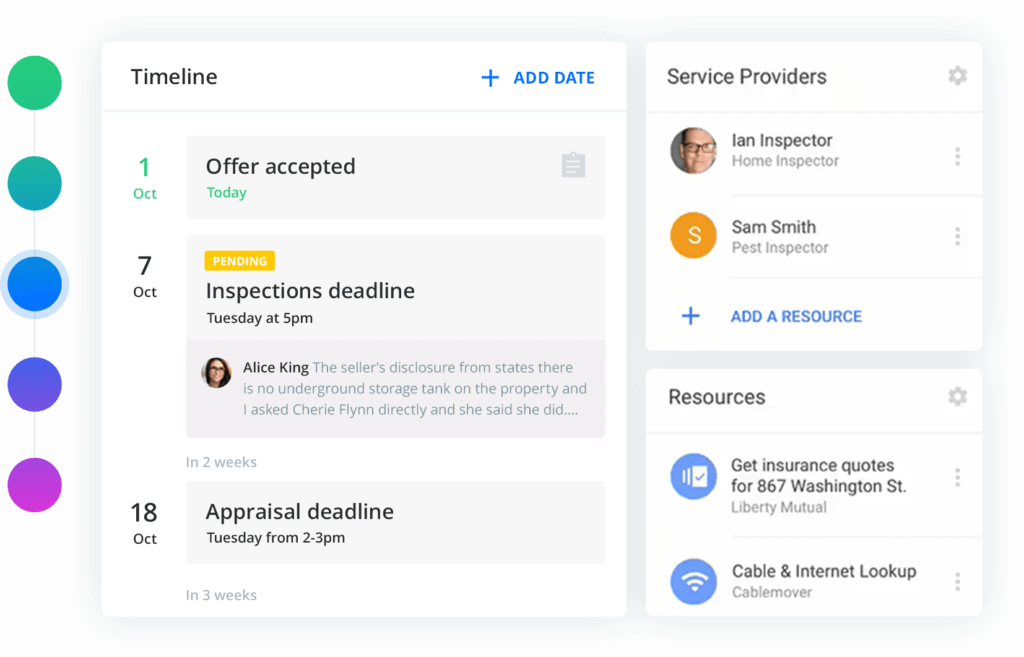More and more, real estate work is taking place remotely. That can be a challenge for agents because real estate is a traditionally face-to-face business.
But building the same great connection virtually is possible if you have the right tools and techniques.
Even if you’ve been video conferencing with clients for a while, you can always step up your game with some new tips and tricks that increase the professionalism and efficacy of your video-based meetings.
To help, we have created a real estate agent guide to video conferencing to help you connect with clients like you’re face-to-face even when you’re working remotely.
Video Conferencing Tips
Hosting or joining a virtual video conference meeting today is remarkably easy. Open your laptop, click a few buttons, and you’ll soon be chatting with your client over Google, Zoom or Skype.
But while it’s easy to get started, looking and sounding your best on a video call can be tricky. Most real estate agents don’t have a background in video, so it can be helpful to brush up on some of the tricks of the trade.
1. Set Up Your Camera at Eye Level
The right camera angle can make a world of difference. Most built-in laptop, phone and tablet cameras are too low, meaning viewers are looking upwards at your nose or chin while you look down at them.
Instead, set up your device so that the camera is right at eye level, either by stacking a few books or using a laptop stand.
Make sure to look at the camera when you’re talking. If you look below the camera at the viewers on your screen, it will feel like you’re looking away from them.
2. Work on Your Lighting
Lighting is another key to looking your best in front of a camera. But agents don’t need fancy equipment to make a great impression. The trick is to get the most out of the lights you already have. Here are some tips:
- Try setting up indoors near a window with moderate light with the camera pointed away from the window.
- Place a desk or floor lamp just behind the camera at eye level. Make sure to choose a lamp with a shade for a softer light.
- Feel free to take video calls outdoors if you can find a shady spot where the sun won’t cause glare and shadows.
- Avoid mixing warm and cool lighting types, such as incandescent bulbs and sunlight, which can confuse a camera sensor.
- Always avoid having a strong light source behind you, which can wash out the background and silhouette your face.
3. Avoid Noise and Movement Distractions
Think carefully about your choice of location and background in order to minimize distractions for your clients during the video conference.
Noise from family, coworkers, traffic, and coffee shops can be distracting for callers. A private office or conference room may offer more privacy and fewer interruptions.
Be careful, too, about what appears behind you on camera. Keep busy backgrounds, family members, coworkers and shots of sensitive information out of frame.
4. Prepare for Your Meeting – Checklist
Keep this checklist handy to ensure a great video conference call. Allow some time to get set up and prepare yourself for your virtual meeting.
- Device is charged or plugged in
- Internet connection tested (play a YouTube video or do a test call with a co-worker).
- Camera at eye-level
- No glare or heavy shadows
- Background is free from distractions or sensitive info
- Webcam and mic have been tested
- All files and docs you need are nearby or open on your device
- You look professional and ready
And think ahead about your wardrobe when you know you’ll be on camera.
- Stripes, checkered patterns, and all-white or all-black tops can cause exposure issues for the camera sensor.
- Jewelry noise is more easily picked up by sensitive microphones causing distraction.
- Glasses without an anti-glare coating can reflect lights and distract from your presentation.
Video Conferencing Gear Guide
Simple setups and minimal equipment are the way to go for a busy on-the-go real estate agent. You only need a couple pieces of gear to look and sound great in a virtual meeting.
Today, most laptops, all-in-one computers, smart phones and even tablets come with a good quality camera and microphone already built in. But if you’re using an older desktop computer or you’d like higher quality video or audio, you can purchase a camera and microphone separately.
Choose a Webcam
A dedicated webcam offers flexibility, since it can be positioned independently of your laptop or mobile device. Plus, HD video quality can help you make a better impression on clients.
- A standalone webcam like the Microsoft LifeCam offers HD video resolution and built-in microphone for business conferencing.
- The line of webcams from Logitech is especially popular, including the Logitech C920 HD external webcam with built-in mic and speakers, the updated Logitech C922 for low-light conditions and the Logitech C930 with onboard video recording.
Choose a Microphone
Audio quality impacts how viewers feel about video quality, and a built-in laptop or webcam microphone can pick up typing, background noise and room echo. The more virtual meetings you host, the more you’ll want a better microphone so you sound your best.
- Earbuds with an inline mic, such as Apple EarPods or wireless AirPods, are a step up from your laptop’s mic and you may already have a pair in your desk drawer.
- An affordable business headset with a boom mic, such as the one from Mpow, is a popular choice that can offer noise-cancelling features.
- For a freestanding desk microphone, the Rode NT-USB microphone or Samson Meteor Mic are popular plug-and-play USB-input options.
Consider Other Equipment
A webcam and microphone are all you really need to start video conferencing, but some additional tools can help, such as a laptop stand, a tripod, and a storage case.
If you will be referring to documents and taking notes while meeting with clients, you might consider investing in a second computer monitor, so you can have your clients on one screen and your work on the other.
To stay organized in front of a camera, consider using Folio to keep all your transaction documents neat and organized.
Folio uses an AI-powered approach to identify and sort your emails in a way that make sense for your real estate business, whether you’re using Folio for Gmail or Folio for Outlook.
It’s one more way to make life easier working remotely and make connecting virtually with clients feel like you’re in the same room.
Who we are
We've built Folio: the first AI email assistant for professionals.
Folio plugs directly into your work email inbox and automatically organizes your email, giving you contextual access to all the information you need to increase your productivity in minutes.
We are a team of passionate product people and engineers that gets excited about solving complex processes and creating value for people.
We're a venture funded company backed by Accel Partners, Vertical Venture Partners, and other leading venture capital firms and angel investors such as Ash Patel and Jerry Yang.